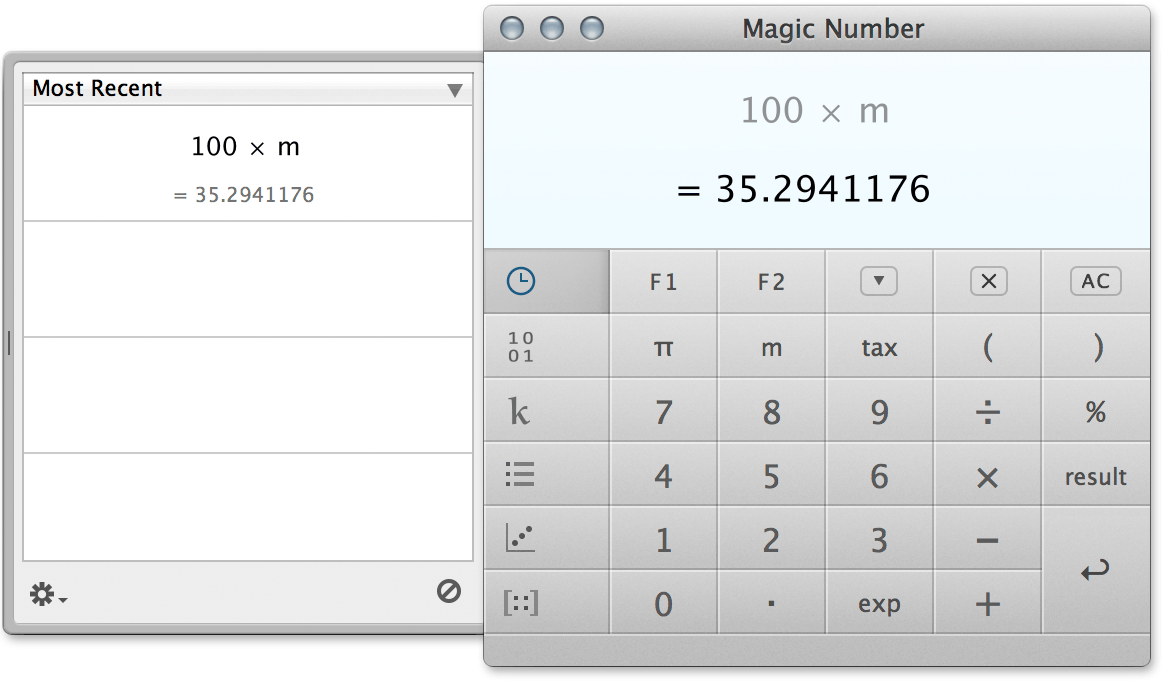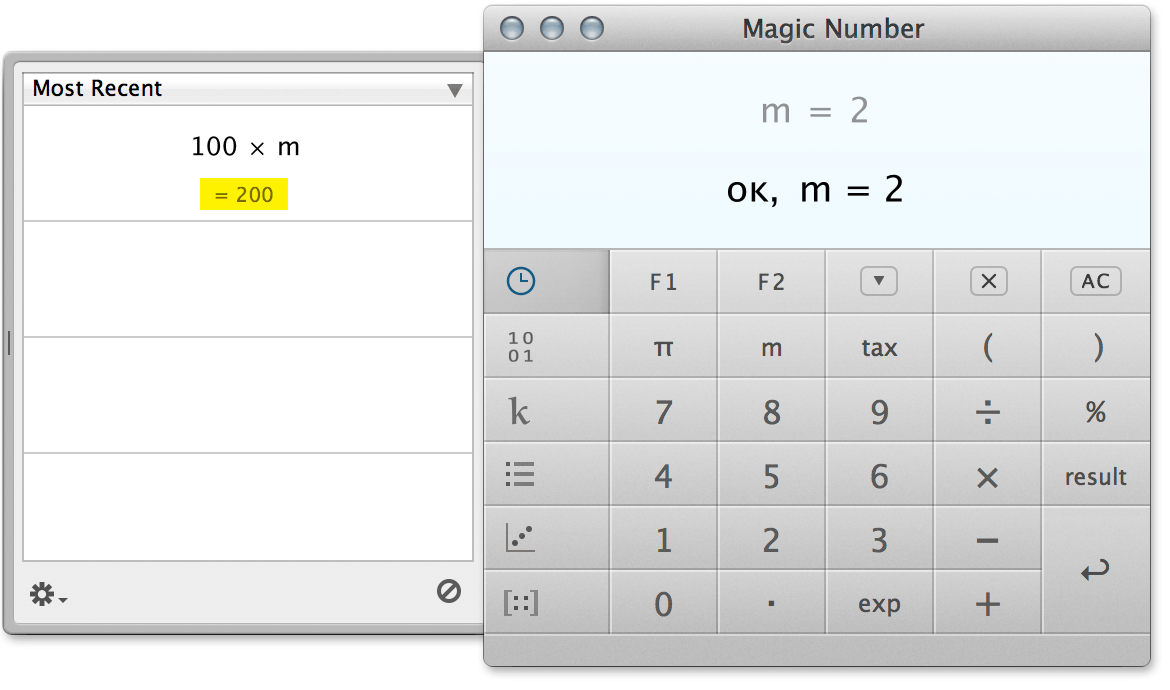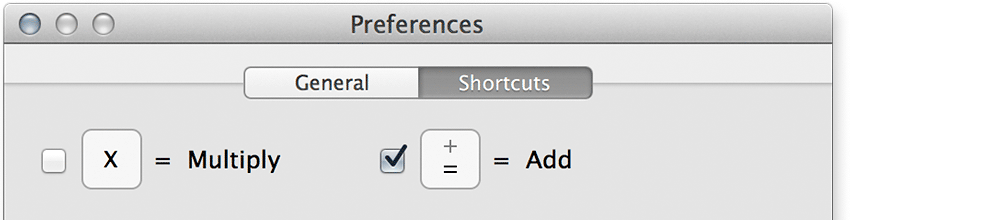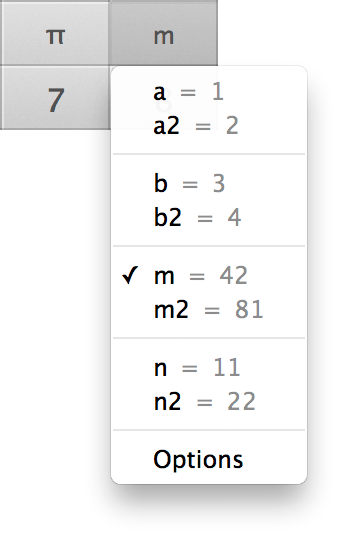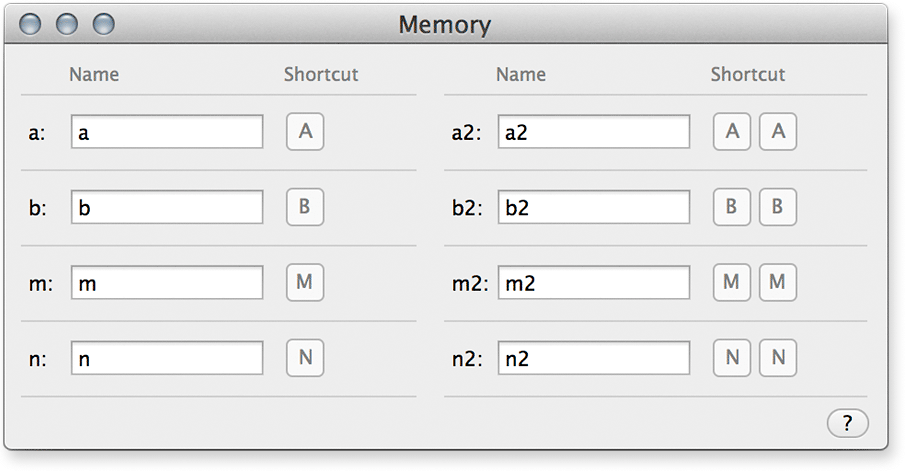The memory feature lets you store a number. A number you want to use later.
To set the memory to 2, we make m = 2.
Enter:
2
You can set m to be the result of an expression.
For example:
1.2 ÷ 3.4
If you like, you can do it like this:
1.2 ÷ 3.4
Let’s use m in an expression:
100 ×
Sometimes you forget the value of m, to find out,
enter and press return.